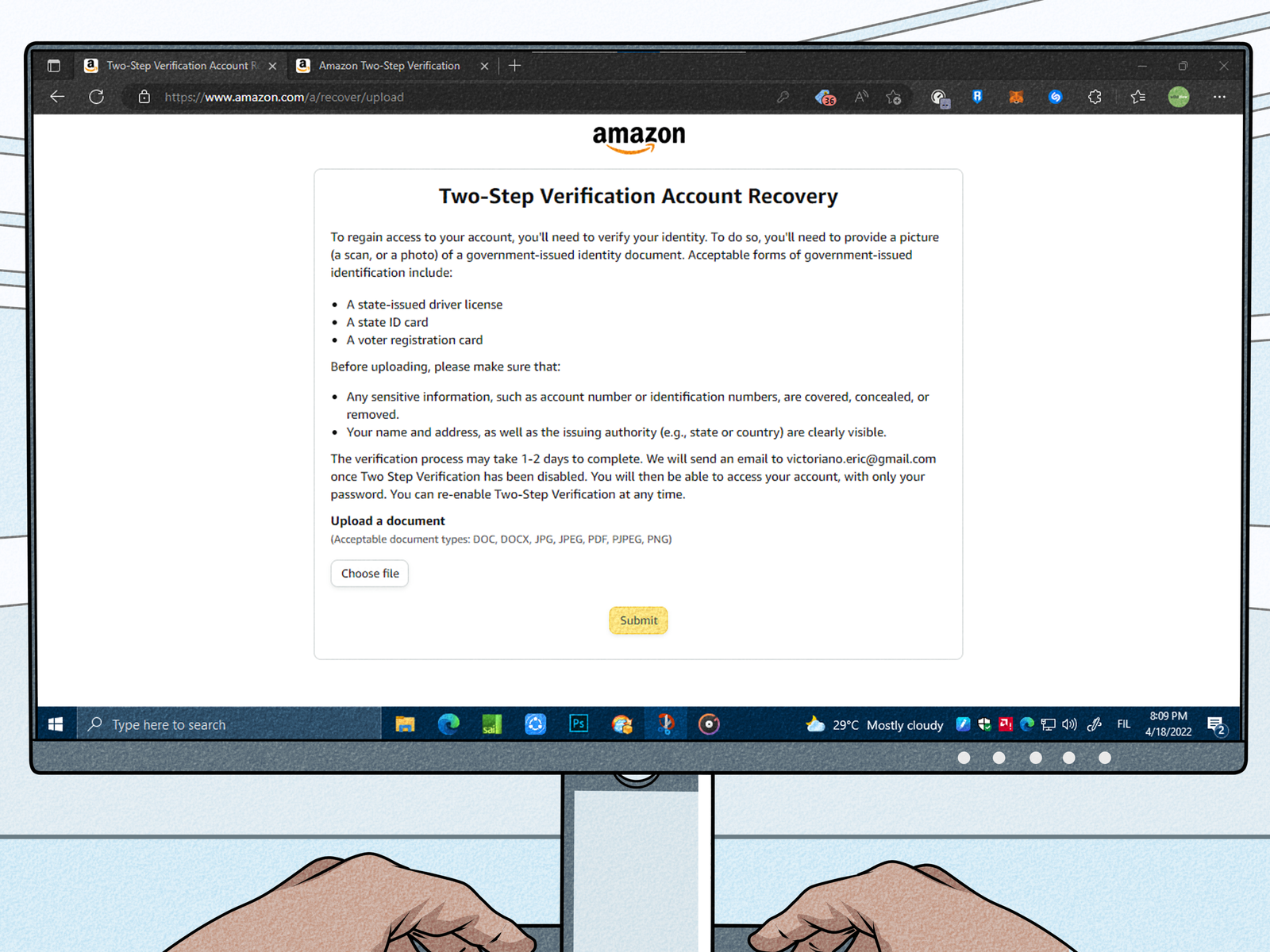Effortless Transition: Changing Your Phone Number on Amazon
Updating your contact information on online platforms is a common task, and changing your phone number on Amazon is no exception. Whether you’ve switched numbers or simply want to keep your information current, this article will guide you through the process step by step, ensuring a smooth transition without any hassle.
Accessing Your Amazon Account: The First Step
Before you can change your phone number on Amazon, you’ll need to access your Amazon account. Follow these steps to get started:
1. Log In:
Visit the Amazon website and log in to your account using your existing credentials.
2. Go to Your Account:
Once logged in, hover over the “Accounts & Lists” option in the top right corner of the screen. From the drop-down menu, select “Your Account.”
3. Account Settings:
Under the “Your Account” page, navigate to the “Login & security” section. Here, you’ll find various options related to your account settings, including the ability to update your phone number.
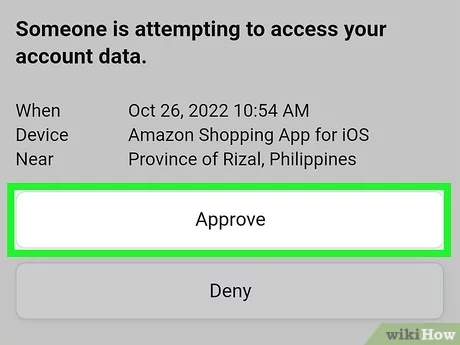
Changing Your Phone Number: Step by Step
With your Amazon account settings open, you’re ready to proceed with changing your phone number. Here’s how:
1. Click on “Edit” or “Edit” Icon:
Look for the option that allows you to edit your phone number information. This might appear as an “Edit” button or an “Edit” icon next to your current phone number.
2. Enter Your New Phone Number:
A new window or page will open, prompting you to enter your new phone number. Make sure to input the number accurately to ensure successful verification.
3. Verify the Phone Number:
After entering your new phone number, Amazon will send a verification code to the provided number. Retrieve the code and enter it in the designated field on the Amazon page.
4. Save Changes:
Once the verification code is accepted, you’ll usually see an option to save your changes. Click on the “Save Changes” button to update your phone number.
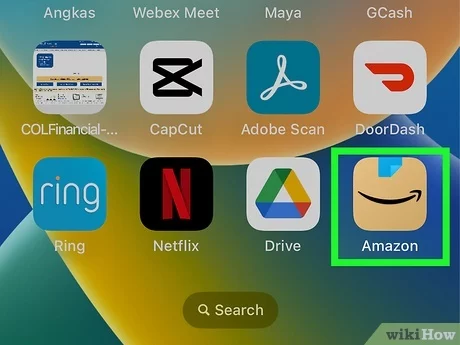
Confirming the Change: Ensuring Accuracy
Amazon often sends a confirmation message to your new phone number to verify that you have access to it. This extra layer of security ensures that your account information remains accurate and up-to-date.
1. Check Your New Phone:
After updating your phone number, keep an eye on your new device for any messages from Amazon containing a confirmation code.
2. Enter the Confirmation Code:
Once received, enter the confirmation code on the Amazon website where prompted. This step confirms that the new number is linked to your account.
Completing the Process: Your Updated Phone Number
Congratulations! By following these steps, you’ve successfully changed your phone number on Amazon. This updated information ensures that you can receive important notifications, updates, and security alerts without any interruptions.
In conclusion, changing your phone number on Amazon is a simple yet necessary task to ensure the accuracy of your account information. By accessing your account settings, entering your new phone number, and confirming the change through a verification process, you’re taking a proactive step in keeping your account up to date and secure. Whether you’ve changed numbers or simply want to stay connected, this process ensures that your Amazon experience remains seamless and in line with your current contact information.